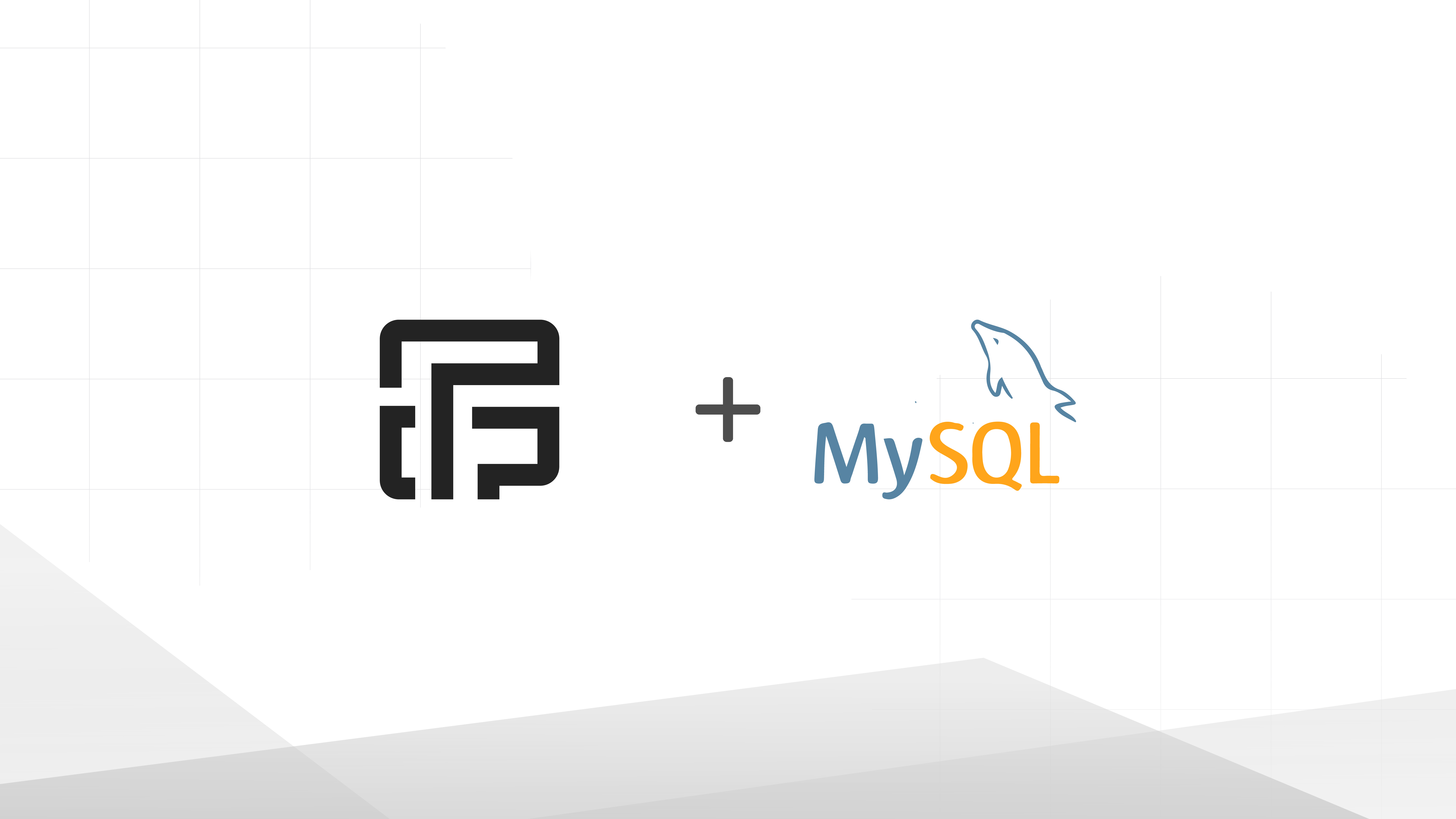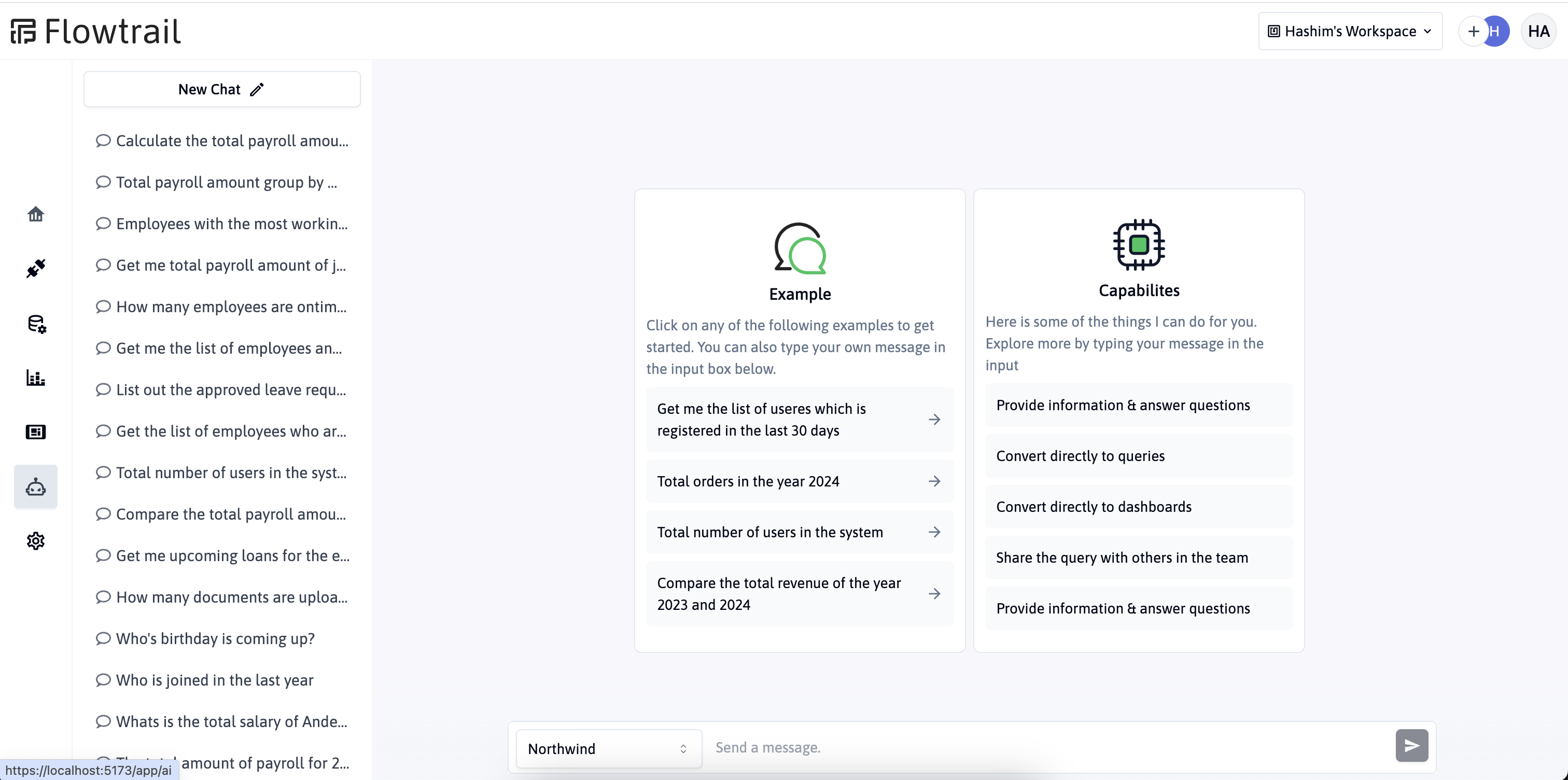Connecting AI with Excel - Talk to Your Spreadsheets


The Power of AI in Data Analysis
Finding valuable insights in large datasets can be challenging, especially with traditional methods. AI-powered Excel is changing that by making data analysis faster and easier to understand. This tool isn’t just improving the way we use Excel; it’s becoming essential for businesses that want to stay ahead. By adding AI to your Excel workflows, you can boost efficiency and accuracy, turning your data into a powerful resource for your business. Let’s look at how AI can enhance your data analysis and make Excel an even more valuable tool.
Why Excel Users Need AI-Powered Insights
Picture this: you’re looking at a spreadsheet filled with thousands of rows and columns, trying to find meaningful patterns. It’s a familiar challenge for anyone who uses Excel for data management. But as the volume and complexity of data continue to grow, manually analyzing it can become overwhelming.
That’s where AI-powered Excel comes in. By adding artificial intelligence to the mix, Excel evolves from a basic data tool into a powerful analytical assistant. You can now ask your spreadsheet questions in plain language and get quick, actionable insights. It’s like having a personal data analyst on call 24/7, making data-driven decisions simpler and faster.

Understanding AI-Powered Excel: Your New Data Analysis Sidekick
What is AI-Powered Excel?
Think of AI-powered Excel as your traditional spreadsheet supercharged with artificial intelligence. It merges the familiar Excel interface with advanced AI features, allowing you to leverage cutting-edge technology without stepping outside your comfort zone.
The best part? You don’t need to be a tech expert to use it. AI-powered Excel is designed for ease of use, making sophisticated data analysis accessible to everyone—from marketing managers to small business owners.
How AI Transforms Traditional Excel Functions
Gone are the days of manually crafting complex formulas and pivot tables. While these skills remain valuable, AI significantly simplifies the data analysis process. Here’s how:
- Automated Pattern Recognition: AI rapidly scans large datasets, identifying trends that might take you hours—or even days—to find manually.
- Natural Language Processing: No more memorizing formula syntax. Simply ask questions like, “What were our top-selling products last quarter?” and receive instant answers.
- Predictive Analytics: AI can forecast future trends based on historical data, giving you valuable insights for strategic decision-making.
- Data Cleaning: Say goodbye to tedious data formatting and error correction. AI automatically detects and fixes issues, ensuring your data is analysis-ready.
Benefits of Using AI in Excel for Data Analysis
- Time-Saving Efficiency: Tasks that once took hours can now be completed in minutes, allowing you to focus more on strategy than on number-crunching.
- Improved Accuracy: By minimizing human error and processing data with machine precision, AI ensures your insights are based on clean, accurate data.
- Democratized Data Analysis: You don’t need a statistics degree to uncover valuable insights. AI makes advanced analysis accessible to users of all skill levels.
- Real-Time Insights: As your data evolves, AI continuously updates your analysis, keeping you informed with the most current information.
- Enhanced Decision-Making: With quicker, more accurate insights, you can make confident, data-driven decisions.
Getting Started with AI in Excel Using Flowtrail AI
Now that we’ve explored the benefits of AI-powered Excel, let’s dive into the practical steps to get started. Flowtrail AI is a robust platform that seamlessly integrates AI into your Excel workflows. Follow this step-by-step guide to begin your journey:
Step 1: Uploading Excel Files to Flowtrail AI
Forget about the hassle of managing multiple spreadsheets across different windows. Flowtrail AI enables you to upload multiple Excel files effortlessly. Here’s how:
- Log in to your Flowtrail AI account.
- Navigate to the “AI Chat” page from the left sidebar and select “Excel Analysis.”
- Click the upload button and add your Excel files.
- Relax while Flowtrail AI processes and prepares your files for AI-powered analysis.
Pro Tip: Ensure your Excel files are well-organized and properly labeled before uploading. This makes it easier to identify and work with your data later on.

Step 2: Training Your Documents
This is where Flowtrail AI’s capabilities truly shine. Training your documents means teaching the AI about your data’s context and specifics, leading to more accurate insights. Here’s how to do it:
- Select a file you’ve uploaded.
- For each column, add a brief description of what the data represents. For example:
- Column A: “Customer Names”
- Column B: “Purchase Dates”
- Column C: “Product SKUs”
- Highlight any crucial data points or ranges that need special attention.
The more context you provide, the better Flowtrail AI can understand your data, resulting in more relevant insights.

Step 3: Asking the Right Questions
With your documents uploaded and trained, you’re ready to start generating insights. Flowtrail AI allows you to ask questions in plain English, eliminating the need for complex formulas. Here’s how:
- Examples of questions you can ask:
- What was our total revenue for Q1?
- Which products had the highest profit margin last month?
- Show me a trend of customer acquisitions over the past year.
- Predict our sales for the next quarter based on historical data.
Tip: Be specific with your questions. The clearer your question, the more precise and useful the insights will be.

Step 4: Saving Your Insights
After generating valuable insights, you’ll want to save them for future reference or share them with your team. Flowtrail AI makes this easy with customizable reports and dashboards. Here’s how:
- After generating an insight, click the “Save to report” option.
- Choose an existing folder or create a new one..
- Save your report with a name that reflects its purpose, like “Monthly Sales Overview” or “Customer Retention Metrics.”
Step 5: Sharing Your AI-Generated Insights
In today’s collaborative work environment, sharing your insights securely and easily is essential. Flowtrail AI offers secure sharing options to keep your data safe. Here’s how:
- From your report/dashboard, click the “Publish” button.
- Decide whether to share it in public or protect with password
- Generate a secure link to share with colleagues or stakeholders.
This feature ensures that your valuable insights can be shared with the right people without compromising security.

Conclusion: Embracing the Future of Data Analysis
AI-powered Excel is not just an advanced add-on—it’s a transformative tool that reshapes how we interact with and understand our data. By leveraging platforms like Flowtrail AI, businesses of all sizes can access the power of advanced data analysis without needing a full team of data scientists.
The benefits are clear:
- Faster, More Accurate Insights: AI streamlines data analysis, providing quick, precise insights that would take hours to achieve manually.
- Democratized Access to Advanced Analytics: With AI-powered tools, everyone—from small business owners to large corporations—can perform sophisticated data analysis.
- Improved Decision-Making: AI-driven insights empower better, data-backed decisions.
- Time Saved on Manual Data Processing: AI automates the tedious parts of data analysis, freeing up time for strategic thinking.
As data continues to grow in both volume and importance, tools like AI-powered Excel will become essential for maintaining a competitive edge. Whether you’re a small business owner looking to better understand your customers or a large corporation aiming to optimize operations, AI-powered Excel provides the insights you need to drive your business forward.
The future of data analysis is here, and it’s more accessible than ever. By embracing AI-powered tools like Flowtrail AI, you’re not just staying current—you’re leading the charge in data-driven decision-making.
Ready to experience the power of AI in your Excel workflows? Try Flowtrail AI’s Excel feature today and discover how it can transform your approach to data analysis. Your data has stories to tell—let AI help you uncover them.